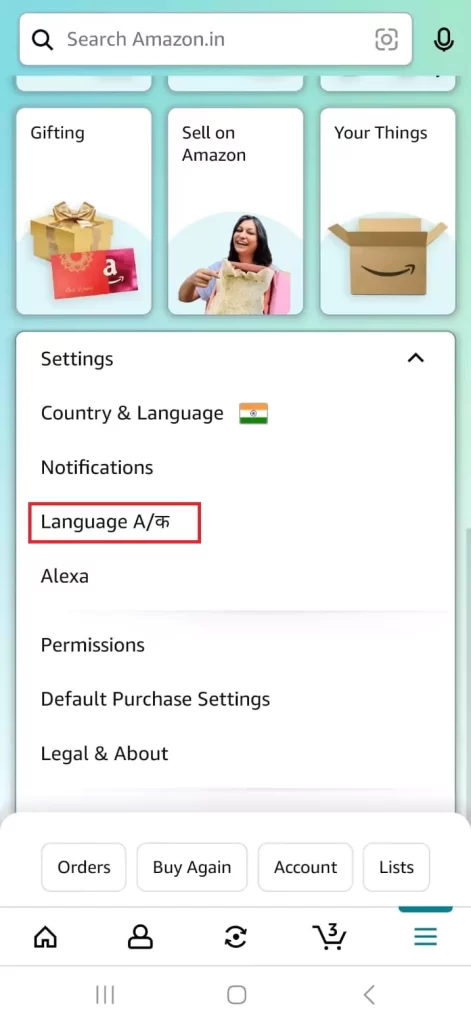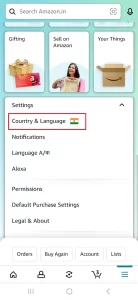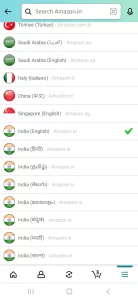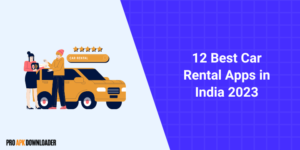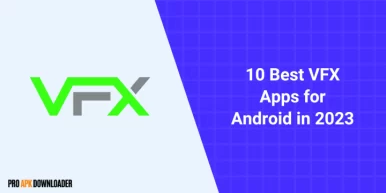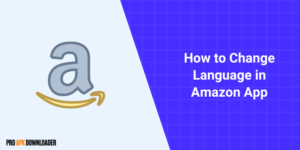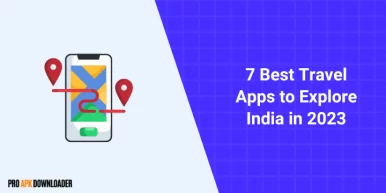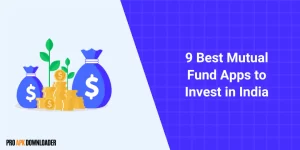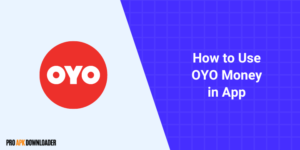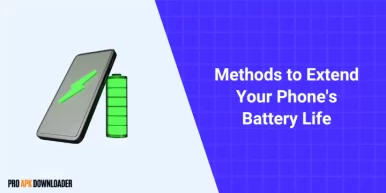
How to Change Language in Amazon App
- Published On:
- In: Tutorials
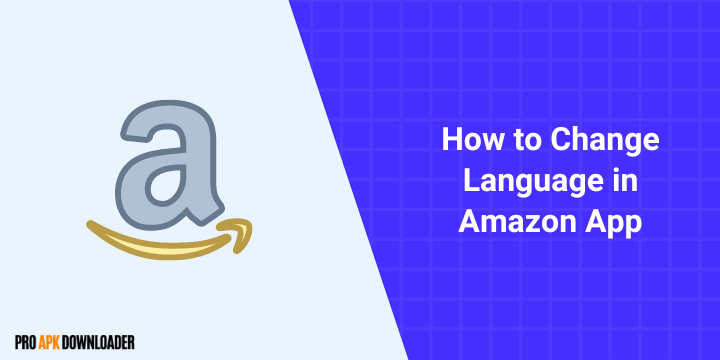
If you’re using the Amazon app and would like to change languages, this guide will lead you through the simple steps for switching them. From English and Spanish to French or any of their supported dialects – changing language settings on the Amazon app is quick and straightforward. In this blog, I will show you the easiest way to do this.
How to Change Language in Amazon App
follow these instructions to customize your experience!
Step 1: Open the Amazon App: To get started, open the Amazon app on your mobile device. Locate the app icon on your home screen or in your app drawer and tap on it to launch the application.
Step 2: Access the Settings Menu: Once the Amazon app is open, look for the menu icon, typically represented by three horizontal lines, in the bottom-left corner of the screen. Tap on this icon to access the app’s main menu.
Step 3: Navigate to the Settings Option: Within the menu, scroll down until you find the “Settings” option. Tap on it to open the settings menu.
Step 4: Select Language Option: In the settings menu, you should see a list of various options. Look for the “Language” or “Language Preferences” option, Usually on top, and tap on it to proceed.
Step 5: Choose Your Preferred Language: You will now be presented with a list of available languages. Scroll through the list and locate your desired language. Once you find it, tap on it to select it as your preferred language.
Step 6: Confirm Your Selection: After selecting your preferred language. Tap “Continue” or “Confirm” to finalize the language change.
Step 7: Language Change Complete: Congratulations! You have successfully changed the language in the Amazon app. The app will now display content in your chosen language.
How to Change Country & Language in Amazon App
When changing the country and language both, you can follow these steps.
The 3 steps will be the same as the previous ones. After the third step follow these steps:
Step 4: Now, in the setting dropdown menu, select the “country & language” option.
Step 5: Now, you will se the list of available countries and languages. Select your desired country and language.
Step 6: After selecting your country and language, you will see a prompt option to confirm your changes. Tap “Continue” or “Confirm” to finalize the country & language change.
Step 7: Congratulations! Your country and language have been successfully changed.
Conclusion
By following these easy and simple steps, you can easily change the country and language in the Amazon app comfortably. From browsing products, reading reviews, or making purchases – Amazon supports multiple languages to give customers a superior shopping experience. Take advantage of that by shopping in your preferred language! Experience shopping the Amazon app.
FAQ
1. Can I change the language in the Amazon app on my mobile device?
2. What languages are supported in the Amazon app?
3. Will changing the language in the Amazon app affect my account or order history?
4. Do I need an internet connection to change the language in the Amazon app?
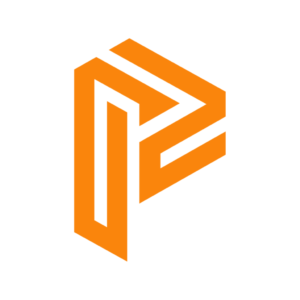
Phone Holder guide
On this blog, we publish blogs related to android apps tutorials, tips, and reviews.
Subscribe to our FREE newsletter for free updates related to our articles, offers, and news.